Spinbetter Authorisation Guide
SpinBetter is widely known among gamblers as a site that offers a huge range of entertainment, including both sports betting and a variety of casino games. However, to play for money, as well as to participate in the bonus programme can only be a registered user who has performed authorisation. In fact, it is even convenient, because you, having registered once, in the future you will be able to log in on any number of devices, including alternating between a desktop PC and handheld gadgets like a smartphone or tablet.
An overview of Spinbetter and its offerings
The SpinBetter brand has only existed since 2019, but it is already widely known in more than a hundred countries around the world. This has become possible thanks to the administration’s approach to the organisation of work: we strive to ensure that each visitor finds what he or she considers important and interesting for him or her personally. Here is what we are ready to offer our users:
- betting on 50+ sports with a line-up of over 8,000 matches;
- a choice of markets for top matches with up to 1,500 options;
- hundreds of sports broadcasts every day (up to 30,000 per month in total);
- access to results and detailed statistics;
- thousands of slot machines from 110+ developers;
- alternative casino entertainment in the range (live casino, table games, bingo, TV games, scratch cards and more);
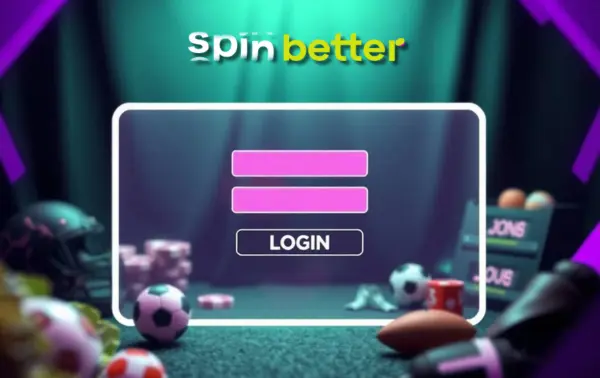
- generous bonuses for new players (up to $1,750 and 150 freespins), as well as a variety of promotions and tournaments for existing customers;
- cashback 3% for betting fans and 5-11% for members of the casino loyalty programme;
- comfortable payments (deposits and withdrawals) in dozens of different ways, including cryptocurrency;
- convenient access even from mobile devices, wherever you are;
- round-the-clock support in dozens of different languages.
Most of these features are available only to authorised users.
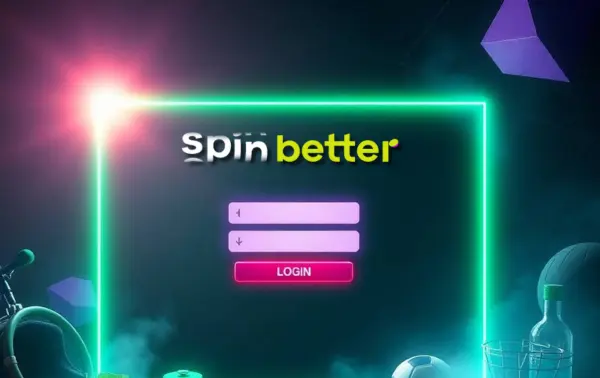
| Entertainment options | Betting (50+ disciplines), slot machines, live dealer games, roulette, blackjack, poker, baccarat, virtual sports, bingo, hunting and fishing, TV games, scratch cards |
| Launch Date | 2019 |
| Licence | Curaçao |
| Languages | Over 60, including English |
| Balance currencies | 120+ (fiat and crypto) |
| Bonus to new customers | Up to $500 for betting (5 deposits total) or up to $1750 and 150 FS on casino (4 deposits total) |
| Mobile interface |
|
| Consultations |
|
The importance of a seamless login experience
Providing easy and fast account login is one of the priorities of SpinBetter administration. We realise that some of our customers are willing to spend just a few minutes gambling, for example, during a short break at work, when there is nothing else to do. If a user can not log in, he may leave to competitors, so we have done everything in our power to make sure that the authorisation went as smoothly as possible.
Creating a Spinbetter account
You can’t log in to an account that still doesn’t exist, so the first thing players must do is register. To become our full-fledged customer, you need to fulfil the minimum requirements:
- be of legal age under the laws of your country and at least 18 years old;
- have no restrictions on access to gambling (for example, do not be on the list of ludomaniacs);
- not own another SpinBetter account.
The customer must also understand that the account is created in his/her own name only, and registration on behalf of another person is strictly prohibited. In addition, in some countries online gambling may be so strictly prohibited that the player may be penalised for participating in it; it is your responsibility to make sure that you will not be penalised for accessing our site.
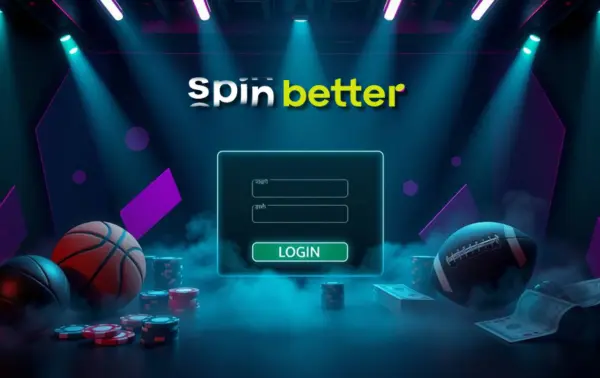
Registration in Spinbetter
SpinBetter user registration is done only once, but it can be done on any device, be it a PC, laptop, tablet or smartphone. If it is a portable device, you can register either via the website or via a pre-downloaded application. The step-by-step instructions for creating an account are as follows.
- Go to the SpinBetter website or launch the app. If access is blocked, use any VPN or ask our support team ([email protected]) for the current mirror address.
- Click the Register button.
- Choose any of the available registration methods – by email address, by phone number or via social networks. In some countries some of the listed registration options may not be available, but any method will work for you.
- Choose the type of welcome bonus – for Casino+Gaming or for sports betting. The welcome bonus can also be declined, but a player’s initial decision cannot be changed later.
- At the bottom of the registration form there are links to the company’s Terms and Conditions and Privacy Policy – read them, because completing the registration will mean that you fully agree with these documents.
- Provide true information about yourself in all fields of the registration form. Only the field for entering a promo code can be left blank.
- Click the Register button.
- If you register by email, you will need an additional step in the form of account activation. Check your inbox: there should be an email from SpinBetter with a link to activate your account, just click on it to complete the task.
In total, the registration procedure takes no more than 2 minutes.
Common registration problems and their solutions
The main problem with registration that many users face is site blocking, caused by the completely illegal status of online gambling in your country or the requirement for sites to have a local licence. You can bypass the blocking by using a VPN or mirror, but we remind you: you must first make sure that such actions are not punishable for the user.
There may be a situation when the player indicates his contact details, and the system informs him that the account is already registered on them. There are two options: either you have registered before and forgot about it, or, for example, your phone number used to belong to another person. If the existing account is still yours, restore it by resetting the password (we will describe how to do it in detail below), if the account does not belong to you, contact support. Be prepared for the fact that verification in the latter case will inevitably be required.
Some users, having already completed registration, encounter the fact that the account is inactive, and after a few days it turns out to be completely inaccessible. The problem probably lies in the fact that you have registered by email number, but did not confirm it – you should have followed the link from our email, otherwise the account is simply deleted as wrongly created. If you still have time, follow the link, otherwise recreate your account. If you don’t receive the email, you either entered your email address incorrectly when registering (you will have to register again), or you are looking for the link in your Spam folder.
Basic requirements for logging in
To log in, a player must meet a few simple requirements:
- be a registered SpinBetter client;
- know the login and password from the account, or at least have access to the mobile phone and social networks linked to the personal account;
- not to ignore the administration’s verification requests, if any.
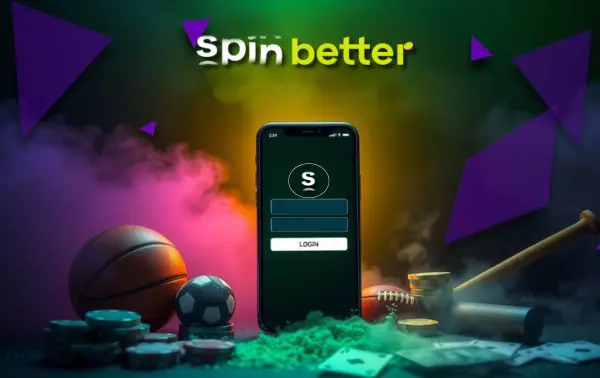
Spinbetter login process
A registered user can log in to an account on different types of devices – we tell you about the peculiarities of this process.
Logging in from a computer
Authorisation on PCs and laptops is done by most users via the website opened in a browser, although we have a dedicated PWA application. To log in, click the Login button and provide the requested authorisation details, then click Login. In general there are three options for logging in:
- With login and password – you can use your email, phone number or account ID as your login;
- By phone number and code from sms – no password is needed in this situation;
- Via social networks – authorisation method in Google, X, Line, Twitch, Metamask, Telegram or Apple ID.
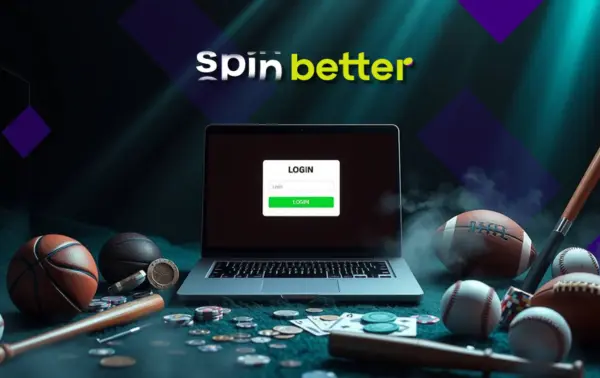
Important: If the relevant contact details are not associated with your SpinBetter account, you will not be able to use the corresponding method for authorisation. For example, a player who registered by email and did not provide his phone number cannot authorise via SMS code, because our database does not ‘recognise’ such a user.
In order not to re-enter the authorisation data each time, you can check the ‘Remember me’ box in the authorisation window. After that, all logins from this gadget will be automatically considered as yours, without a separate authorisation procedure. You should not use this function on devices to which other users have access, otherwise the security of your account will be jeopardised. For the same reason, you should not save your login and password in the browser on devices used by several people.
Authorisation from mobile
On smartphones and tablets (at least those running modern versions of Android or iOS), clients can authorise both on the website in the browser and in the mobile application. The principle of login does not differ in any way: all the same methods are available and the same data must be entered as in the case of authorisation on a computer. Authorisation on a portable device does not stop the active session on the desktop gadget, so you can log in even on a PC and a smartphone at the same time.
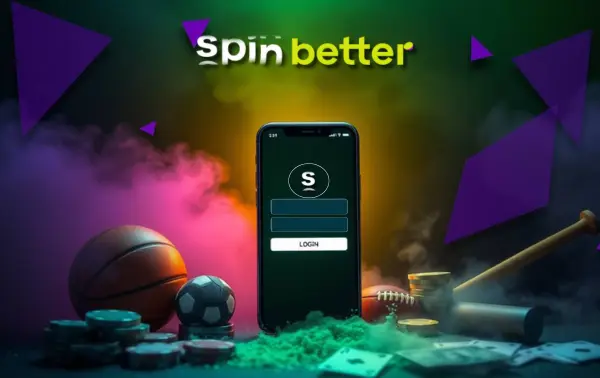
Separately, it’s worth noting that the SpinBetter interface on mobile only visually looks simpler, but in terms of available features it’s full-featured. That said, there is some difference between the mobile site and the mobile apps: the site is good in that nothing needs to be installed and less memory is consumed, while the app is worth choosing for faster loading pages, more economical traffic consumption and timely notifications.
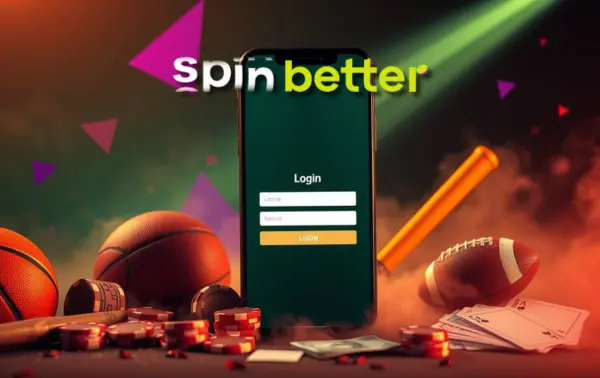
Logging in via social networks
Authorisation via social networks is most convenient for those users who use the corresponding application or site with automatic login (with the ‘Remember me’ option enabled) on the same device. In this situation, logging in will be done in a couple of clicks (you need to select the appropriate social network and give it permission to transfer user data), otherwise you may need a login and password directly from the social network. Only players who have previously linked their SpinBetter accounts with our company and social network can log in to their SpinBetter account via social networks.
Increase login security
Account holders are fully responsible for all actions performed on their accounts; simply put, you are personally responsible for the security of your personal account, and if unauthorised people get access to it, all operations performed by them will be regarded as yours. For this reason, you should take as many measures as possible to ensure that unauthorised access is not possible.
Basic security measures include using only your own gadgets, which are locked with passwords or biometrics. If you have to use someone else’s device or a conditionally shared computer, use anonymous browser mode (so that it definitely does not remember anything) and be sure to leave the office after the session is over. Never leave a device with the SpinBetter website or app open and an unlocked screen unattended.
The password that protects your account must be strong enough to resist hacking. To do this, use different cases (both uppercase and lowercase letters), numbers, and even special characters. When coming up with a complex password, it is advisable to use an analogy that is not obvious to outsiders; this will allow you to remember the code combination without writing it down.
The administration of SpinBetter also offers to set up two-factor authentication – this option is available in the settings of your personal cabinet. Download the Google Authenticator application to your smartphone or tablet (but not to the one where SpinBetter is installed!) and scan the QR code of your personal cabinet with it to link your accounts. After that, login and password will not be enough for authorisation – you also need a code from Authenticator, updated every half a minute. Thus, your account can only be stolen together with the device on which the tricky programme is installed.
Troubleshooting login problems
SpinBetter users don’t usually have problems when logging in, but even if they do, don’t panic: everything is solved quickly and easily.
Recovery of a forgotten password
A SpinBetter customer can easily restore access even if they don’t remember their password. On the website or in the app, click Login, and in the authorisation window that opens, select the ‘Forgot Password?’ option, after which you will need to provide a phone number or email address known to the administration. At this point, the forgotten password will be reset, and the specified contacts will receive instructions on how to create a new password.
Users who have registered via social networks do not have a separate password for their SpinBetter account – they use the code combination from the corresponding social network. If you have forgotten it too, recover your password using the methods offered by the administration of that social network.
Account blocked
Account blocking can be caused by various reasons, each of which can be solved using different methods.
- After registration, the email address was not confirmed in time. In this situation, the account was most likely deleted – it was recognised as having been created by mistake. This is one of the few exceptions where the player is allowed to register again, but now don’t forget that after submitting the form, you must also follow the link from the email from SpinBetter.
- The user ignored a verification request. This is a misdemeanour, given that we are not allowed to serve anonymous users, who may also turn out to be minors. Despite this, in some cases it is possible to negotiate with the administration if you are still willing to undergo verification. Contact the support service to settle the situation.
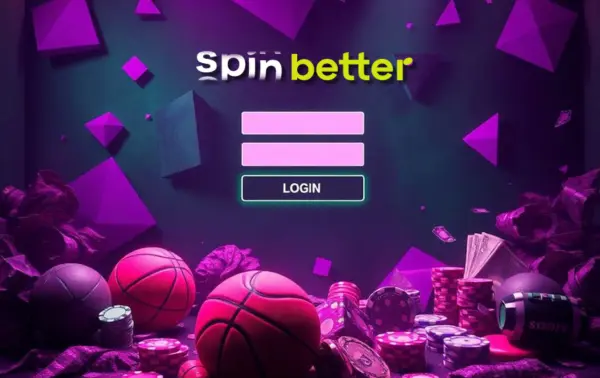
- The player has grossly violated the rules of the user agreement. If the client is found to be a fraud or frod, his service may be terminated permanently. According to the rules of the user agreement, we are not obliged to prove the fault of the visitor. Re-registration of a blocked player is not provided.
- The user has taken advantage of self-exclusion. SpinBetter customers, noticing signs of ludomania, can ask the administration to block the account for a certain period of time or permanently. As a rule, a permanent lockout cannot be cancelled; as for a voluntary temporary lockout, the legal owner of the account can ask the administration for an early unlocking of the account, but in each case it is up to us to decide whether to return access before the previously agreed time.
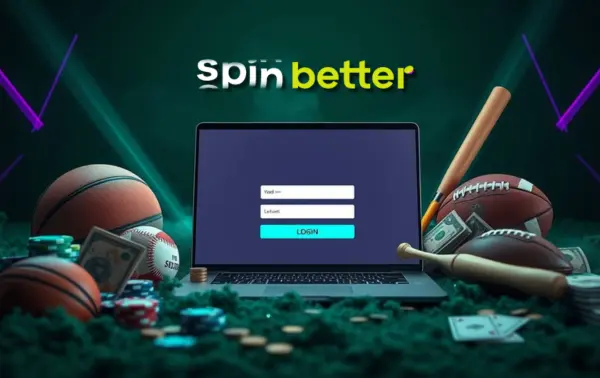
Browser compatibility issues
A very rare problem is when a player cannot authorise in a SpinBetter account due to the specifics of the browser being used. The web surfing software may not display the interface correctly and may not submit the authorisation form. If you are having trouble logging in, try doing it in any other browser.
A similar problem is sometimes observed in the process of confirming a registered account: the player receives an email with a link to activate a personal account, but can not follow it. In this case, you should try to copy the link and paste it into the address bar, and if this does not help – open it in an alternative browser.
Additional tips on how to log in to Spinbetter
The main recommendation on how to ensure stable and reliable access to your personal account is to provide the administration with as much of your own contact details as possible. For example, having registered by phone number, a player expects to be able to log in with both password and sms-code, but one should never rule out the possibility of losing a smartphone or an unforeseen change of number. By providing us with an email address as well, you will avoid unnecessary re-verification when regaining access.
The password for accessing your SpinBetter account, as well as the account ID, should be written out at the first visit so that you don’t forget this information. Take into account that the login and password should not be found by strangers, and even if they manage to do so, it should not be obvious from which site or application these authorisation data are from.
Conclusion
Authorisation in SpinBetter is available to every registered user and gives them access to the full range of features of the site. You can log in to your personal account from all types of devices, both through the website and the app. Logging in is done in different ways to make the procedure convenient for everyone.
Frequently Asked Questions
What should I do if I have forgotten my Spinbetter password?
If you still have access to the phone number or email address you provided during registration, still click Login and then ‘Forgot Password’, then enter the appropriate contact. This will reset the old password and start the procedure of setting a new combination, and instructions on how to do this will be sent to the specified contacts.
How to enable two-factor authentication on Spinbetter?
To enable two-factor authentication in SpinBetter, log in to your personal account and go to the Security section of your account settings. There, enable two-factor authentication and scan the QR code displayed in the cabinet with Google Authenticator.
Can I use Spinbetter to log in to multiple devices at the same time?
Yes, this option is available. Thanks to it, you can simultaneously watch a sports broadcast on the big screen and simultaneously study the line while sitting on the sofa with your smartphone.
What are the common causes of login failures and how can they be resolved?
Most often login problems occur when a user makes a typo in the login or password. Please note that the wrong case of one letter (uppercase instead of lowercase or vice versa) is already considered a typo. To fix the problem, double-check the correctness of the input data and correct the errors. If this is not the cause, please read the section ‘Troubleshooting login problems’ for more information.
Is the Spinbetter app more secure than accessing it through a browser?
All versions of the SpinBetter interface provide high-quality encryption of transmitted data to enhance communication security, and in the browser, as well as in the app, you can use two-factor authentication. The only obvious advantage of the app is the ability to further protect its launch with biometrics - this trick also works with the browser, but it would block access to all sites, not just SpinBetter.